Resolving IP Addresses
Vantage Ultimate has the ability to resolve to fully qualified domain names. This helps make the information that is presented in Reports more useful.
Instead of changing the IP addresses to domain names in your storages, Vantage Ultimate uses Aliases to display domain names in your Reports. In order to resolve IP addresses to domain names, you need to specify an alias to resolve them into.
You can resolve all IP addresses in your storage, or only the IP addresses for a specific summary. Resolving all IP addresses can take some time, depending on the amount of data in your storage. Drilling down into a level such as 'Sites', reduces the number of IP addresses that need to be resolved, and increases the speed of the resolving process.
To resolve all IP addresses:
-
Select the Aliases tab.
-
Click the alias group that you want to resolve IP addresses into, such as 'Usernames' or Sites'.
-
Click the Resolve IPs link in the Aliases task pad on the left, this will open the Resolve IPs Wizard.
-
Select a Storage and schema, click Next.
-
The Alias you selected in Step 1 will be automatically selected, but you can change it on this page if necessary. Click Next .
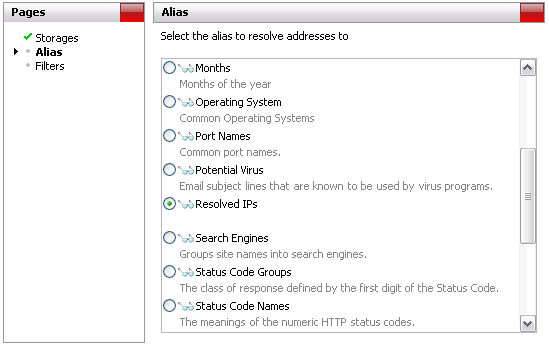
-
Filters can be added to the Resolve IP function if needed. For example, add a Relative Date Filter to only resolve IPs in yesterday's data. Please see Filtering for more information. Click OK to complete the wizard.
To resolve IP addresses at a specific summary level:
-
Select the Summaries tab from the top of the screen.
-
Ensure an analysis has been run and you can view summaries
-
Select a summary such as site or user addresses that displays IP addresses that you want to resolve
-
Click the Resolve
<summary name>IPs link in the Advanced task pad to open the Resolve IP Addresses dialog -
Select an alias from the drop-down list to resolve the IP addresses into
-
Click OK to start resolving the IP addresses
Vantage Ultimate will contact a Domain Name System Server (DNS Server) to attempt to find out the domain name of each IP address. Your computer must be connected to the Internet for this to work. Resolving IP addresses may take some time. To stop resolving IP addresses at any time, click the Stop button in the top right corner.
Vantage Ultimate will create alias groups using the domain name and add the IP addresses as item to the groups. Any IP addresses that cannot be resolved will remain listed as an IP address, while IP addresses that have been resolved will appear as fully qualified domain names.
Note: If your network uses DHCP (Dynamic Host Configuration Protocol), be aware of differences between the dates you a reporting on and when you performed the Resolve IPs task. For example, if you are reporting on data three months ago, the IPs in that data may not resolve to the same machine names today. Try to match your reporting cycle with your DHCP leases if possible, or move to static IPs.
Displaying Resolved IPs in your Reports
To show the Resolved IPs in your reports, edit the nodes in your report templates that show the IPs, and apply the 'Resolved IPs' alias (or the alias you selected above) to the appropriate 'Key' column in those nodes.