Comparison Reports
Comparison Reports provide a simple user interface to define a template with up to four drilldowns.
For example, For the top 10 users, show the top 10 categories, and for each of the top 10 categories, show the top 50 Origin Domains. You can also do this using Analysis Templates, but the Comparison Reports offer a simpler interface.
Creating a Comparison Report Template
To create a Comparison Report Template:
- Click the Reports tab at the top of the screen.
- Click the Comparison Reports tab at the top of the Reports tab to view all existing Comparison Reports.
- Click the New Template button in the left Navigation bar. This launches the Add Template dialog.
- Give your template a name such as 'Web usage drilldowns' in the Name edit box
- Select the Schema that you want to report on from the Schema dropdown list. Only Schemas available in your open Storages are shown here.
- Ensure the 'Comparison' radio button is selected and click OK.
Now that you have a Comparison Report Template to work with, you can select the drilldowns you'd like to see.
Simply select the Summary and Order By options for each level, along with an optional Alias or Filter.
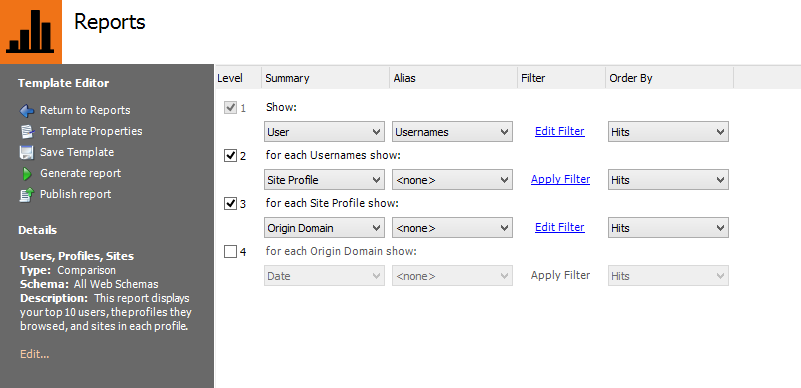
Note: Only the default Aggregates within your Schema are available in the Order By options. If you would like to order any level by a custom Aggregate such as Browsing Time, you need define an Analysis Report template with nodes structured appropriately to give you the desired drilldowns.
Once you have configured the desired levels/drilldowns in your Comparison Report template, you can Generate the report as a document or publish the report to the Web Module.