Registering
WebSpy Vantage Ultimate comes with a free, fully functional 30 day trial. Once the trial expires, you will not be able to open Vantage Ultimate. To continue using the software, you will need to purchase a license and then register the software.
When you purchase a license, you will receive two serial numbers - one for Vantage Ultimate, and one for the Vantage Web Module.
Registering each application is a two step process:
- Use your serial number to request an unlock code.
- Enter the unlock code to activate the software.
Requesting an unlock code requires an Internet connection to *.webspy.com. You may need to adjust the proxy settings in Tools | Options | Proxy and whitelist .webspy.com in your firewall. If this is not possible, you can use the Manual Registration procedure (see below).
Unlock codes can only be used once. When it comes time to renew your software, you will need to request a new unlock code to re-register.
Registering WebSpy Vantage Ultimate
To register your license of WebSpy Vantage Ultimate:
- Lanch WebSpy Vantage 'as administrator' by right-clicking the application shortcut icon and selecting Run as administrator
- Open the Registration dialog by clicking Register on the splash screen, or by selecting Tools | Registration.
- If this is your first registration, go to step 2. If you are renewing your software, click the Re-register button.
-
Enter your details including your Vantage Ultimate serial number (the one that starts with
VU) and click Request Unlock Code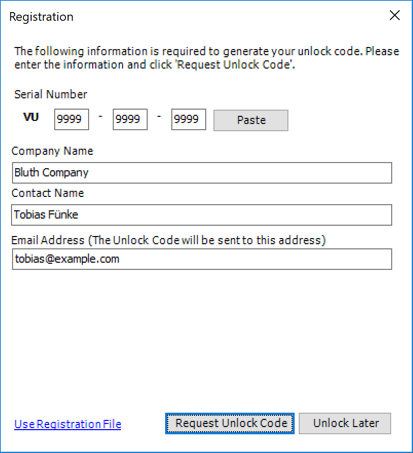
The unlock code will be sent to the email address entered on this dialog. Allow some time for your unlock request to be processed. You will receive an Unlock Code within 24 hours.
-
Once received, copy the unlock code from the email, go back into the Registration dialog (if you since closed WebSpy Vantage, make sure you launch WebSpy Vantage 'as administrator' again), and paste the unlock code.
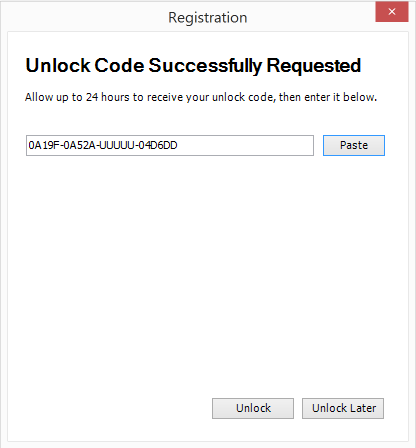
-
Click Unlock and Vantage Ultimate will now be activated.
If you encounter issues with the registration, please try the Manual Unlock procedure.
Registering the Vantage Web Module
To register your license of the WebSpy Vantage Web Module:
- Log in to the Web Module using your Administrator credentials and go to Options | Registration .
- If this is your first registration, go to step 3. If you are renewing your software, click the Register this Web Module button, and then click Request Another Unlock Code.
-
Enter your details including your Vantage Web Module serial number (the one that starts with
WM) and click Request Unlock Code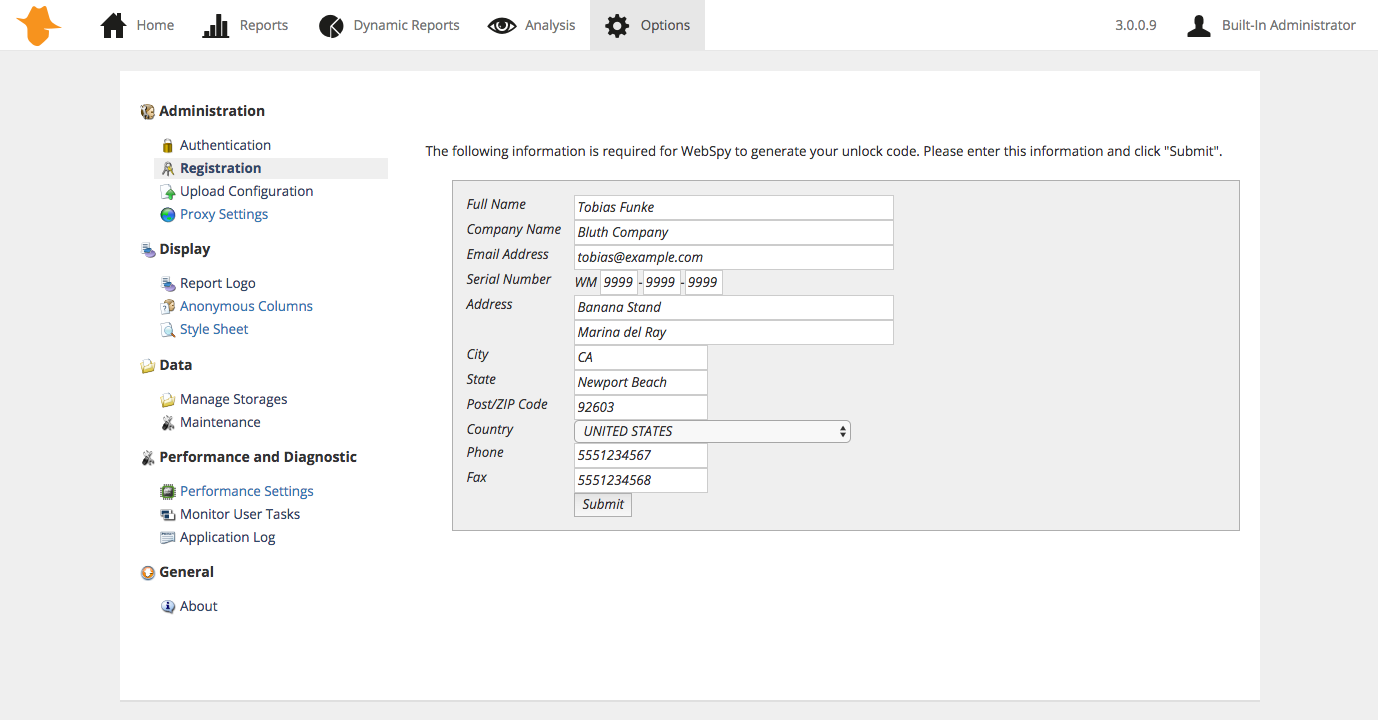
The unlock code will be sent to the email address entered on this dialog. Allow some time for your unlock request to be processed. You will receive an Unlock Code within 24 hours.
-
Once received, copy the unlock code from the email, go back to Options | Registration, and paste the unlock code into the edit box at the bottom of the page.
- Click Unlock and the Vantage Web Module will now be activated.
Ultimate and the Web Module you must request your unlock code. Your computer must have an active Internet connection to be able to register your software. You should only register the software on the computer you wish to use, as the unlock code generated will only work on that computer.
If you encounter issues with the registration, please try the Manual Unlock procedure.
Manual (Offline) Registration
If your server cannot communicate with the WebSpy Vantage licensing server, you can perform a manual / offline registration.
To register WebSpy Vantage Ultimate manually / offline:
- Open the Registration dialog by opening Vantage Ultimate and clicking Register on the splash screen, or by selecting Tools | Registration.
- If this is your first registration, go to step 2. If you are renewing your software, click the Re-register button.
- Click the Use Registration File link in the bottom left hand corner.
- Click the Manual Registration link.
- Follow the instructions on this page to copy a block of text, go to a machine with Internet access and paste the text into the page at http://webspy.com/manualregistration.
- Allow some time for your manual registration request to be processed. You will receive an email from WebSpy Support with a Manual Registration file.
- Back on the Registration dialog, click Unlock. Select the manual registration file that you received and click Unlock. Vantage Ultimate will now be activated.
If you have issues with the above process, you can also copy the manual registration file into the locations below and overwrite the existing file. Make sure Vantage Ultimate is closed when you do this:
- C:\ProgramData\WebSpy\Vantage Ultimate 3.0
- C:\Users\
(userprofile)\AppData\Local\WebSpy\Vantage Ultimate 3.0
For older operating systems (such as Server 2003), please use the following locations:
- C:\Documents and Settings\All Users\Application Data\WebSpy\Vantage Ultimate 3.0
- C:\Documents and Settings\
(userprofile)\Local Settings\Application Data\WebSpy\Vantage Ultimate 3.0
Where (userprofile) is the profile of the user that configures and uses Vantage Ultimate. You can find the exact path to the user profile by going to Start | Run and typing %userprofile%, which will open an Explorer Window in your user profile folder.
If you cannot see the folders above, ensure 'Show hidden files and folders' is turned on in Windows Explorer's folder options.
Vantage Ultimate 3.0 will now be registered on your system.
To register the Vantage Web Module manually / offline:
- Log in to the Web Module using your Administrator credentials and go to Options | Registration .
- If this is your first registration, go to step 2. If you are renewing your software, click the Register this Web Module button, and then click Request Another Unlock Code.
- Enter your details including your Vantage Web Module serial number (the one that starts with
WM) and click Request Unlock Code. - When the unlock request fails, a message will be displayed instructing you to copy a block of text, go to a machine with Internet access and paste the text into the page at http://webspy.com/manualregistration.
- Allow some time for your manual registration request to be processed. You will receive an email from WebSpy Support with a Manual Registration file and detailed instructions.
- Stop IIS, copy the Manual Registration file into the Web Module's data location (shown in Options | Data | Maintenance), and start IIS . The Web Module will now be activated.