Granting Access to Web Modules
Before any users can access your Web Module(s), you need to grant access to the Web Module itself for all required users and/or groups.
To do this:
- Within WebSpy Vantage, go to the Web Module tab
- Ensuring you are connected to a Web Module by selecting a web module and clicking Connect
- Under the Grant access to section click Add
- Select the group or user you wish to grant access to. Click Ok. The user or group will be added to the Permissions list.
- Click the Allow radio button next to the feature(s) you would like the user or group to have access to (see below)
- Repeat the process until you have given access to all required groups and users.
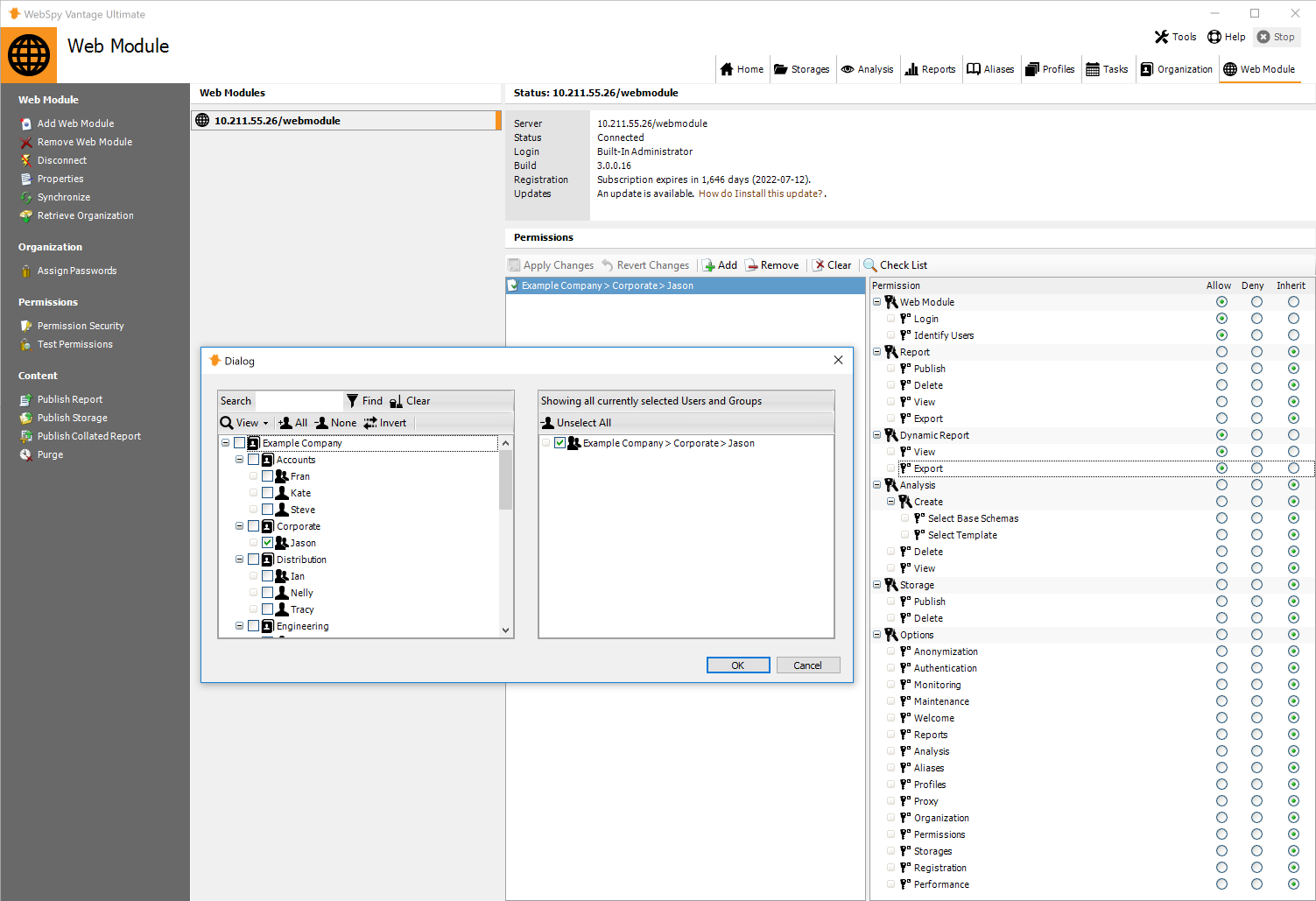
By default, a user is denied access to all features in the Web Module, including Login. You can selectively allow access to each feature in the Web Module.
For each feature, you can select:
- Allow
Allows the user or group access to this feature in the Web Module. - Deny
Denies the user or group access to this feature in the Web Module. - Inherit
This feature will inherit the access permission of the parent feature group.
Available Permissions
The Features you can allow access to are grouped into Feature Groups.
You can allow access to all features in a Feature Group by selecting the Allow option on the Feature Group. You can then override individual features within the group with its Allow or Deny radio button.
The available Feature Groups and Features are outlined below:
Web Module
- Login
This allows the user to login to the Web Module. - Identify Users
This allows the user to view user's names in reports and analyses. If you deny this feature, all usernames will be replaced with a hash code such asd41d8cd98f0b24e980998ecf8427e.
Report
- Publish
If you have multiple installations of Vantage, or multiple users using Vantage with their own settings, you can selectively specify which user(s) have permission to publish reports to the Web Module from Vantage. Allowed users will need to use their authentication details when Connecting to the Web Module from Vantage. - Delete
Users with this permission will be able to delete reports from the Reports tab in the Web Module. - View
Users with this permission will be able to access the Reports tab in the Web Module. Note that this permission essentially prevents access to the Delete and Export permissions in this Feature Group as well. - Export
Users with this permission will be able to export reports to Web document, Word Document or PDF, from the Reports tab in the Web Module.
Dynamic Report
- View
Users with this permission will be able to access the Dynamic Reports tab in the Web Module. Note that this permission essentially prevents access to the Export permissions in this Feature Group as well. - Export
Users with this permission will be able to export reports to Web document, Word Document or PDF, from the Dynamic Reports tab in the Web Module.
Analysis
- View
Users with this permission will be able to access the Analysis tab in the Web Module, enabling users to analyze the Storages that they have permission to access.
Storage
- Publish
If you have multiple installations of Vantage, or multiple users using Vantage with their own settings, you can selectively specify which user(s) have permission to publish storages to the Web Module from Vantage. Allowed users will need to use their authentication details when Connecting to the Web Module from Vantage. - Delete
Users with this permission will be able to delete Storages from the Options | Manage Storages page in the Web Module. Note, they will also need the Storages permission set to Allow under the Options Feature Group (see below) in order to access this page.
Options
- Anonymization
Users with this permission will be able to access the Options | Anonymous Columns page that controls what table columns to Anonymize. Users with the Web Module | Identify Users permission set to Deny will see all values in these columns replaced with a hash code. - Authentication
Users with this permission will be able to access the Options | Authentication page that controls the Web Module's Authentication method. - Monitoring
Users with this permission will be able to access the Options | Monitor User Tasks page, giving them access to monitor an stop all current tasks (such as Dynamic Report collations and Analyses) that are being performed by all users logged into the Web Module. - Maintenance
Users with this permission will be able to access the Options | Maintenance page, giving them access to view the Web Module's data location, and delete reports, analyses and storages from the Web Module. - Welcome
Users with this permission can edit the text shown on the Web Module's Home Page. They will see an Edit option appear when they navigate to the Home tab. - Reports
Users with this permission will be able to access the Options | Report Logo page, giving them access to change the logo used on report cover pages. - Analysis
Users with this permission will be able to purge Analyses on the Options | Maintenance page. Note, they will also need the Options | Maintenance permission set to Allow in order to access this page. - Aliases
If you have multiple installations of Vantage, or multiple users using Vantage with their own settings, you can selectively specify which user(s) have permission to synchronize Vantage's Aliases to the Web Module as part of the Synchronize Web Module function. Allowed users will need to use their authentication details when Connecting to the Web Module from Vantage. - Profiles
If you have multiple installations of Vantage, or multiple users using Vantage with their own settings, you can selectively specify which user(s) have permission to synchronize Vantage's Profiles to the Web Module as part of the Synchronize Web Module function. Allowed users will need to use their authentication details when Connecting to the Web Module from Vantage. - Proxy
Users with this permission will be able to access the Options | Proxy Settings page, giving them access to change the proxy options that the Web Module uses for Registrations and downloading Automatic Updates. - Organization
If you have multiple installations of Vantage, or multiple users using Vantage with their own settings, you can selectively specify which user(s) have permission to synchronize Vantage's Organization to the Web Module as part of the Synchronize Web Module function. Allowed users will need to use their authentication details when Connecting to the Web Module from Vantage. - Permissions
If you have multiple installations of Vantage, or multiple users using Vantage with their own settings, you can selectively specify which user(s) have permission to synchronize Vantage's Aliases to the Web Module as part of the Synchronize Web Module function. Allowed users will need to use their authentication details when Connecting to the Web Module from Vantage. - Storages
Users with this permission will be able to access the Options | Manage Storages page, giving them access to view and delete individual Storages from the Web Module. - Registration
Users with this permission will be able to access the Options | Registration page, giving them access to register the Web Module. - Performance
Users with this permission will be able to access the Options | Performance Settings page, giving them access to enable Multi-Processing in the Web Module.
Once users have been granted access permission to the Web Module, they will be able to login and view reports that have been published for them. See Publishing Reports to the Web Module.