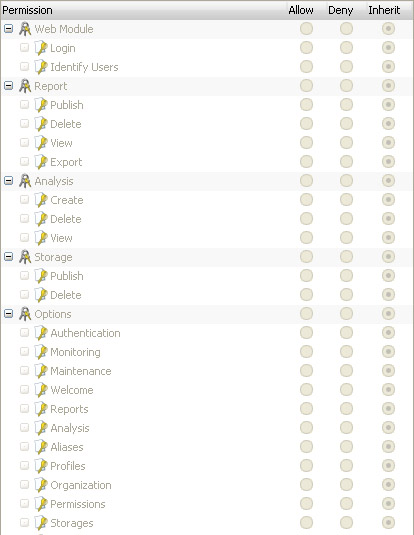Assigning Permissions
Permissions allow you to specify what functions users or groups can have access to within the Web Module.
By default, all users are denied access to all features.
To assign permissions:
-
Within WebSpy Vantage Ultimate , click the Web Module tab
-
Ensure you are connected to a Web Module and click the Add button on the toolbar of the Permissions section.
-
Select the user or group you intend to assign/change permissions for and
-
For each of the listed functions you can set the permission to either allow, deny or inherit. Inherit is the default setting of each group and user.
Note: You will notice that by default, the very top level in your organization tree has the permission 'Inherit' set on all features. This implicitly denies access to all features. You can allow access to a feature for all users by changing the feature to 'Allow' at the top level. As long as all users have the permission 'Inherit' for that feature, they will then have access to that feature.
Screenshot - Permissions tab
You can also apply a security lock to permissions. Permission locks require a password to be entered in order to change a setting. This is useful if more than on person uses WebSpy Vantage, and you do not want them changing settings such as 'Identify Users' for certain individuals or groups in the Web Module.
To apply a security lock to a permission:
-
Click the Permission Security link on the Permissions panel
-
Check the checkbox of the permission you want locked
-
Enter a password and click OK
To remove the security lock:
-
Click the Permission Security link on the Permissions panel
-
Un-check the checkbox of the permission you want unlocked
-
Enter the password and click OK